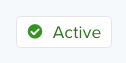Connectors interface
The connectors interface provides an intuitive workflow to add, edit, or delete server-side connectors and actions for AudienceStream Customer Data Platform (CDP) and EventStream API Hub.
On the Connectors Overview screen, you can add and configure new connectors, view and edit actions for existing connectors, and export connector metrics for success and error counts.
The following list provides an overview of the features available from the connectors interface:
Connectors overview
When accessing connectors, the Connectors Overview screen shows a list of your current server-side connectors.

Find your connectors
Use search to quickly find your connectors by typing a vendor name or words that appear in connector names. Connectors matching the search terms appear as you type, making it easy to locate and select the one you need.

Favorites
Mark connectors as favorites to quickly access them with the filter menu. Use this with your most worked on or most important connectors.

Connector summary
When you select a connector in the marketplace, the Connector Summary displays connector information, including the supported data types (event or visitor data), requirements, supported actions, and internal and external resources related to the connector.

Activate or deactivate actions
Activate or deactivate a connector or it’s individual actions. A connector must be activated before you activate its actions.
For more information, see Activate or deactivate a connector.
Change action type
You might configure a connector action then realize it’s a better fit for a different action supported by that connector. Instead of redoing the work to configure another action, reuse the existing action and change its action type.
For more information, see Change the action type.
Edit templates
Use the enhanced editor to create and edit connector templates. Take advantage of syntax highlighting, auto complete, and more to quickly create custom integrations.

For more information, see About connector templates.
Reporting
Connector reporting shows the total success and error counts, in real-time, with the option to download the error information to a CSV file.
Revert to a previous version
Revert to any previously published version of a connector using Version History. For more information, see Server-side version history.
This page was last updated: June 11, 2025